How to Export Leads from LinkedIn Sales Navigator: Complete Guide
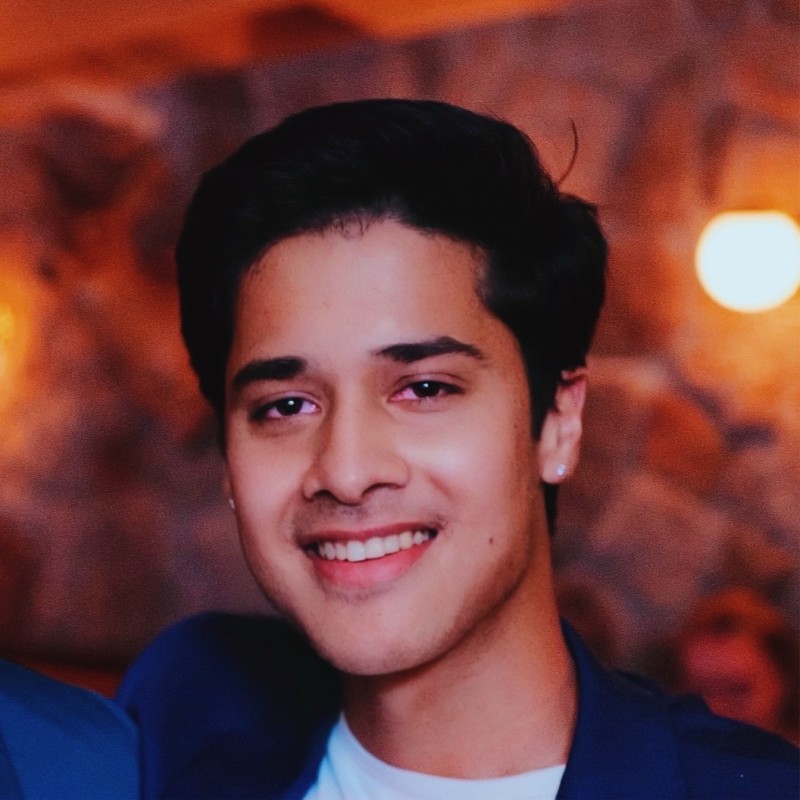 By Adhiraj Hangal
By Adhiraj HangalLinkedIn Sales Navigator is powerful for finding prospects, but the platform deliberately makes it difficult to export your lead lists. There's no native "Export All" button, and manually copying hundreds of leads is impractical and error-prone.
If you're building targeted prospect lists, syncing data with your CRM, or need to share lead information with your team, you need a systematic way to export leads from Sales Navigator. Whether you're looking for a compliant method or the most efficient workflow, this guide covers everything.
This comprehensive guide walks you through multiple methods to export leads from LinkedIn Sales Navigator—from LinkedIn's official integrations to third-party tools, manual processes, and automation strategies that save hours of work.
Why LinkedIn Makes Exporting Difficult
LinkedIn restricts data exports for several reasons:
Privacy Concerns
LinkedIn prioritizes user privacy. Allowing unrestricted data exports could enable spam, harassment, or misuse of personal information. They want to prevent bulk scraping of member data.
Platform Lock-In
LinkedIn benefits from keeping you on their platform. If you could easily export all your leads, you might cancel your Sales Navigator subscription. Limited exports encourage continued use.
Terms of Service
LinkedIn's terms explicitly prohibit scraping and automated data collection. They want to control how their data is accessed and used.
That said, there are legitimate, compliant ways to export your lead data for business purposes. Let's explore them.
Method 1: Use LinkedIn's Official CRM Integrations
The most compliant way to export leads is through LinkedIn's official integrations with popular CRM systems. This is the method LinkedIn explicitly supports.
Supported CRM Integrations
LinkedIn Sales Navigator integrates natively with:
- Salesforce
- Microsoft Dynamics 365
- HubSpot (via third-party connector)
How to Set Up Salesforce Integration
- Go to Settings in Sales Navigator
- Select "Preferences"
- Click "CRM" from the menu
- Select Salesforce and authenticate your account
- Once connected, you can sync leads and accounts directly to Salesforce
After integration, you can save leads from Sales Navigator and they'll automatically sync to Salesforce. From there, you can export using Salesforce's native export tools.
Pros of Official Integrations
- Fully compliant with LinkedIn's terms
- Automatic syncing keeps data fresh
- No risk of account suspension
- Official support from LinkedIn
Cons of Official Integrations
- Requires an expensive CRM subscription
- Limited to specific CRM platforms
- Setup can be complex
- Doesn't work for one-time exports
Method 2: Manual Copy-Paste from Saved Leads
The most basic method is manually copying lead information from Sales Navigator into a spreadsheet. This is tedious but works for small lists.
Step-by-Step Process
- Go to your Saved Leads in Sales Navigator
- Open a lead profile
- Copy their name, title, company, location, and any other relevant information
- Paste into Excel or Google Sheets
- Repeat for each lead
Tips for Manual Export
- Create a template spreadsheet with consistent columns (Name, Title, Company, LinkedIn URL, etc.)
- Use keyboard shortcuts to speed up copying
- Open multiple tabs to work through leads faster
- Set a timer—do batches of 10-15 leads at a time to avoid burnout
Pros
- Free and fully compliant
- Works without any tools or integrations
- Complete control over what data you capture
Cons
- Extremely time-consuming for large lists
- High risk of errors and inconsistencies
- Not scalable beyond 20-30 leads
Method 3: Use Third-Party Export Tools
Several third-party tools have been built specifically to export leads from LinkedIn Sales Navigator. These tools automate what would otherwise be manual work.
Popular Export Tools
1. Phantombuster
Phantombuster offers a "Sales Navigator Export" phantom that can extract lead data from search results and saved lists.
How it works: You provide a Sales Navigator search URL, and Phantombuster extracts the visible data into a CSV file.
Pricing: Starts around $30/month
2. Dux-Soup
Dux-Soup is a LinkedIn automation tool that includes export functionality. It can extract leads from Sales Navigator searches into CSV format.
Pricing: Around $15-55/month depending on features
3. LeadDelta
LeadDelta connects to your LinkedIn and allows you to export contacts and leads into organized lists and spreadsheets.
Pricing: Free tier available, paid plans start around $20/month
4. Kaspr
Kaspr is a Chrome extension that extracts contact data (including emails and phone numbers) from LinkedIn profiles and Sales Navigator.
Pricing: Free tier with limited credits, paid plans start around $30/month
How to Use Third-Party Tools
Most tools follow a similar process:
- Install the tool (usually a Chrome extension or cloud service)
- Connect your LinkedIn/Sales Navigator account
- Navigate to a Sales Navigator search or your saved leads
- Activate the export tool
- The tool extracts visible profile data into a CSV or Excel file
Pros of Third-Party Tools
- Much faster than manual export
- Can handle hundreds of leads
- Affordable compared to enterprise CRMs
- Often include enrichment (email finding, phone numbers)
Cons and Risks
- Technically against LinkedIn's Terms of Service
- Risk of account restrictions or suspension
- Tools can break when LinkedIn updates their platform
- Requires giving third-party access to your account
- Export quality varies depending on the tool
How to Minimize Risk
If you choose to use third-party tools, reduce risk by:
- Using tools that mimic human behavior (slow, irregular activity)
- Limiting export volume (don't export 1,000 leads in one day)
- Using a secondary LinkedIn account if possible
- Choosing reputable tools with good reviews
- Reading and understanding the tool's approach to compliance
Method 4: Build Your Own Custom Solution
If you have development resources, you can build a custom solution to extract data from Sales Navigator. This typically involves using browser automation tools.
Technical Approach
Most custom solutions use tools like:
- Puppeteer (Node.js browser automation)
- Selenium (multi-language browser automation)
- Playwright (modern browser automation)
These tools can navigate Sales Navigator, extract profile data, and save it to a database or spreadsheet.
High-Level Process
- Set up browser automation to log into LinkedIn
- Navigate to Sales Navigator search or saved leads
- Loop through each profile
- Extract name, title, company, location, etc. from the HTML
- Save data to CSV or database
- Add delays and randomization to mimic human behavior
Pros
- Full control over what data you extract
- Can customize to your exact needs
- No ongoing subscription costs
- Can integrate directly with your systems
Cons
- Requires technical expertise
- Time-consuming to build and maintain
- Still against LinkedIn's Terms of Service
- Breaks when LinkedIn changes their platform
- Highest risk of account suspension if not done carefully
Method 5: Export from Search Results (Partial Data)
Sales Navigator allows you to see basic information in search results. While you can't export directly, you can capture this visible data more easily than full profiles.
What's Visible in Search Results
- Name
- Current job title
- Company
- Location
- Profile picture
- Shared connections (number)
Manual Screenshot + OCR Method
For small lists (10-20 leads), you can:
- Take screenshots of your search results
- Use OCR (optical character recognition) tools like Google Lens or Adobe Acrobat to extract text
- Clean up the data in a spreadsheet
This is clunky but works in a pinch and doesn't violate terms.
Best Practices When Exporting Leads
1. Respect LinkedIn's Limits
LinkedIn monitors unusual activity. If you're exporting hundreds of leads per day, you'll get flagged. Keep exports reasonable—no more than 50-100 profiles per day if using third-party tools.
2. Use Exported Data Responsibly
Just because you can export someone's information doesn't mean you should spam them. Use exported data for targeted, personalized outreach—not mass emailing.
3. Keep Data Secure
Exported lead data contains personal information. Store it securely, don't share it unnecessarily, and comply with data privacy regulations (GDPR, CCPA, etc.).
4. Enrich Data After Export
LinkedIn profiles often lack email addresses and phone numbers. Use enrichment tools like Hunter.io, Apollo.io, or Clearbit to find contact information for your exported leads.
5. Keep Your CRM Updated
If you're exporting to a CRM, make sure to update lead status, add notes, and track your outreach. Exported data is only valuable if you actually use it.
Comparison: Which Export Method Should You Use?
Use Official CRM Integration If:
- You already use Salesforce or Dynamics 365
- You need ongoing, automatic syncing
- Compliance and risk mitigation are priorities
- Budget isn't a constraint
Use Manual Copy-Paste If:
- You only need to export 10-20 leads
- You want zero risk of account issues
- You don't want to spend money on tools
- You need maximum control over data quality
Use Third-Party Tools If:
- You need to export 50-500 leads regularly
- You don't have a major CRM
- You understand and accept the risks
- You want email/phone enrichment included
Build Custom Solution If:
- You have technical resources
- You need highly customized data extraction
- You want to integrate directly with your systems
- Long-term cost savings matter more than upfront investment
Alternatives to Exporting: Work Within Sales Navigator
Sometimes the best solution isn't exporting at all. Consider whether you can accomplish your goals without leaving Sales Navigator:
Use Lead Lists and Tags
Sales Navigator allows you to create custom lead lists and add tags. Use these features to organize prospects without exporting.
Add Notes to Profiles
You can add private notes to any profile in Sales Navigator. Use this to track outreach, conversation history, and next steps.
Use InMail and Messaging
Instead of exporting to email prospects externally, use InMail and LinkedIn messaging to reach out directly on the platform.
Final Thoughts: Choose the Right Method for Your Needs
There's no perfect way to export leads from LinkedIn Sales Navigator. LinkedIn intentionally makes it difficult, and every workaround has trade-offs.
If compliance and risk avoidance are your top priorities, stick with official CRM integrations or manual exports. If speed and efficiency matter more, third-party tools can save significant time—just understand the risks.
Whatever method you choose, remember that having a list of leads is only the beginning. The real value comes from what you do with that data: personalized outreach, relationship building, and providing genuine value to prospects.
A smaller list of highly qualified prospects you engage with thoughtfully will always outperform a massive exported list you blast with generic messages. Focus on quality over quantity, use the data responsibly, and build relationships that lead to actual business outcomes.